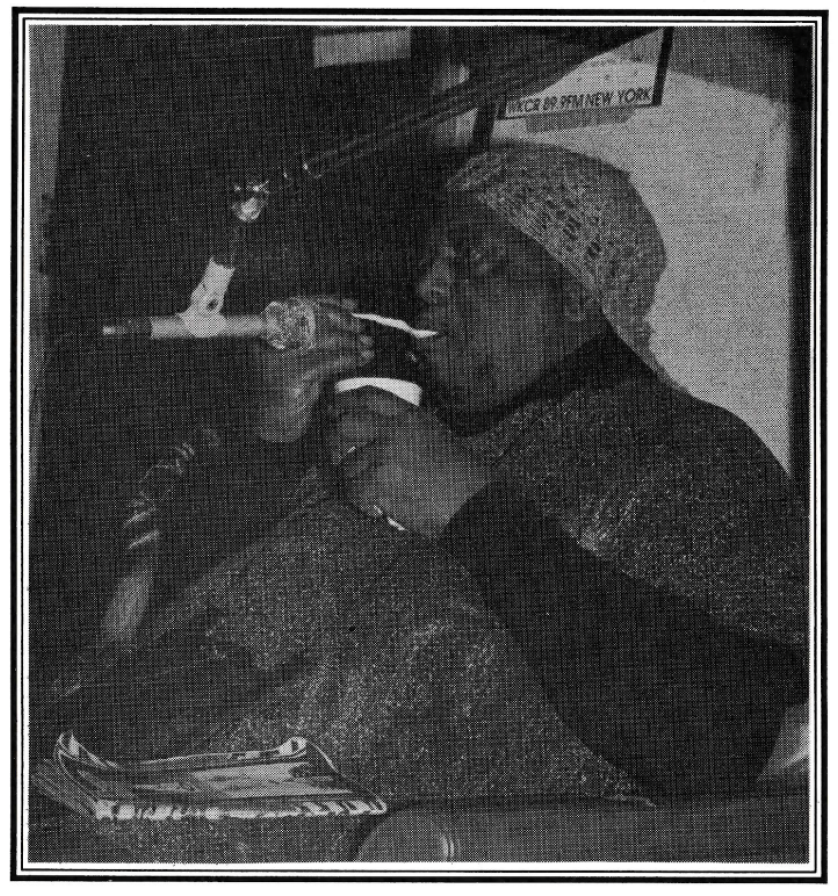The SAS Router System
The SAS Router
The Sierra Automated Systems (SAS) Router Systemis WKCR's virtual patch bay. The SAS Router connects the output of one device to the input of another device, via a Program bus.
Each device in the studio has its own unique SAS Router module, which should be labeled to correspond with the device.

The SAS Router system controls the input of each device in the studio.
The Program bus in the top LCD row is the program bus set to input to the device. The bottom row is what we use to preview new selections.The bottom row is NOT what goes to the device.
You will notice some abbreviations being used in the SAS router, along with some buses (such as "Delay" shown below) which you will probably never use. Here is a quick guide to most of the LCD abbreviations in the SAS router modules:
- M/C Master Control
- PRD Production Studio
- C/A Control Room A
- C/D The Archive/Production Room
- 100Hz, 1kHz, 10kHz Test tones
- ZEPHYR The station's ISDN unit
- INTOUCH InTouch Radio, the station's subcarrier
For instance, if "C/A PGM 3" appears in the top LCD row of a device's SAS router module, Program 3 in Control A is feeding directly to the device.
Imagine a situation where we are playing a CD on Program 2 in Master Control,and we wish to dub this CD to Cassette player 2. When we first approach the "Cass 2 Input" SAS module, "DELAY" is going into Cassette 2. In order to switch the input, twist the dark green-capped knob until "M/C PGM 2" appears in the bottom LCD row, and then push the lit green button.



In order to switch the input for a device, twist the knob, then push the lit green button.
Use this same procedure to route any music playing in the studio to any input device.
If any of the normal SAS Router modules are broken, you can replicate the functions of the above modules by using the SAS AXC-8 Alpha System Controller.

Above, the AXC-8 Alpha System Controller. Below, a real patch bay.
The rack containing the AXC-8 unit is located in the Tech Room by the computers. The Output Select on the left can be changed to reflect all the different recipient devices in the studio: CD-R, DAT,MD and tape machines. (M/C DAT 1 is the selected recipient device shown above.)In order to switch the recipient device you are controlling, twist the left knob. When you twist the left knob, the information on the right side will change to reflect the Program bus currently routed to the newly selected device.
In order to change which Program bus is routed to a device, select the device you wish to control with the left knob, then twist the right knob.A new Program bus will appear in the LCD window, the "Select" button will light up the "Active" button will dim. When the "Select" button is active,is means that you are viewing something other than the Program bus currently routed to the device.
When the desired program bus has been selected via twisting the knob, press the "TAKE" button. The "Active" button will light up, and the "Select"button will dim. The desired Program bus is now routed to the recipient device.
Salvo Mode
The green SAS routers also have an additional function that allows anyone of them to be used to switch the broadcast studio. This is called SalvoMode . In order to access Salvo Mode from any green SAS router, press and hold down the dark green knob cap. After about 3 seconds, the words"Entering Salvo Mode" should appear, followed by some text.
Turn the knob to change the text that appears, and when you see the name of the studio you wish to broadcast from ("C/A," "M/C" or "PRD,") press the lit green button. The display should switch to say "Salvo Executed,"and from that moment forth, you will be broadcasting to the air from Program1 of the studio you selected.
There are many functions that can be accomplished with the Salvo functions,many involving the telephone-air hybrid and ISDN systems. However, for the purposes of this guide, the main function we are concerned with is switching the broadcast studio. Be careful not to salvo to anything like "PRD ISDN"unless you know what you're doing.
In order to exit from Salvo mode without making any changes, press the green knob cap again instead of the lit green button. Do not leave any of the routers in Salvo Mode. It creates a situation where a misplaced button press could take the station off the air.
In order to create a smooth on-air transition while Salvoing , go to the new studio and route Program 1 of the old studio to Channel 19 or 20 of the new studio's board using the "Take" knob. Select "Program 1" for that channel, turn the gain up to unity, and turn the channel "ON." Now execute the salvo using any SAS Router module. The listeners will not notice a drastic cutoff, because you will be broadcasting the old show from your studio.You can take the other studio off the air by turning down the Channel 19or 20 potentiometer .
Return to Top
Return to Main Index
Go to Next Blue Book Page (The Transmitter Remote)